Enhance Your Focus: Navigating Reading Mode in Chromebook’s Side Panel
- GISD Digital Learning
- Mar 26
- 2 min read
by Yuri Castilleja, Parsons PK
Struggling to stay focused while browsing cluttered web pages can feel overwhelming, especially for students with learning and cognitive differences. The Chromebook's Reading Mode in the side panel transforms chaotic pages into distraction-free zones, making it easier to focus on the content that matters most. By simplifying text and reducing visual noise this feature empowers every student to engage with learning at their own pace. Whether boosting comprehension or providing a more comfortable way to read, Chromebook's Reading Mode in the side panel ensures that learning is accessible and inclusive for all.
In this blog post, you will learn how to access the Chromebook’s Reading Mode and adjust the font setting for easier reading. This feature is located in the side panel and helps the reader focus more easily on the text by reducing distractions from images and videos on the screen. The user can adjust the font and font size, change the background color, and modify the spacing between sentences and letters.
How does it work?
Follow these simple steps to get your students to adjust font settings for easier reading.
Step 1
On the Chromebook, open Chrome.
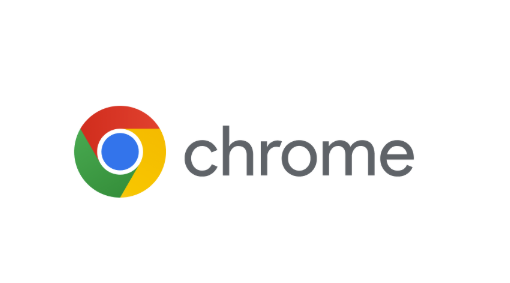
Step 2
Go to a website with text for students to read.

Step 3
At the top right, select More (three dots) tools and then Reading Mode.

Step 4
Once in reading mode, a side panel appears.
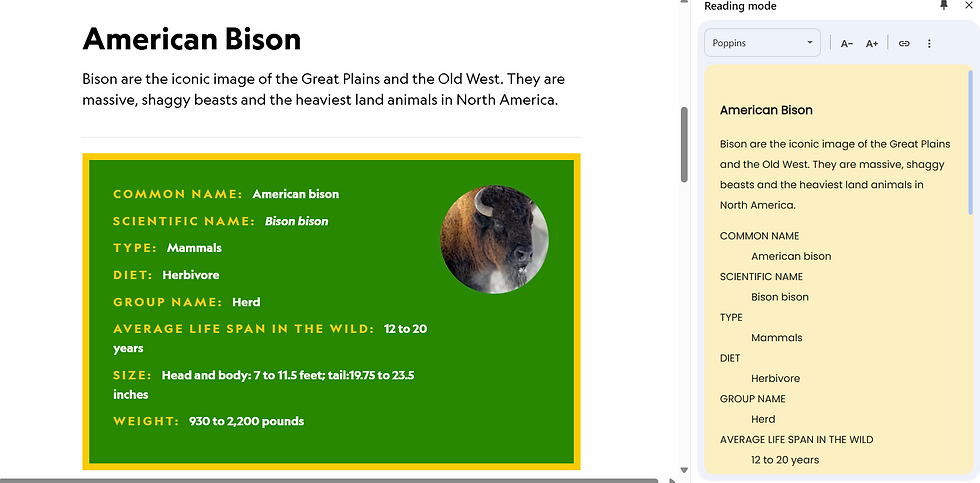
Now let's learn how to use the Reading Mode toolbar features
Adjust the font: Select the down arrow

Adjust the font size: A+ to increase and A- to decrease

Change the Reading Mode background color: Select

Change the spacing between sentences:

Change the spacing between letters: Select

Tech Tip
Have students pin the Reading Mode for faster and quicker access. At the top right of the side panel, select the Pin icon.
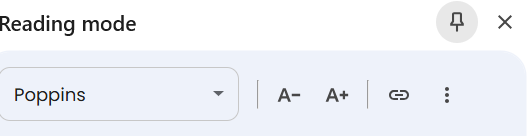
How to Use Reading Mode in the Side Panel to Increase Learning
Simplifying Complex Text: When introducing new topics or challenging reading materials, Reading Mode can be used to strip away distractions and focus on the essential text.
Vocabulary Learning: Teachers can pair Reading Mode with other tools, like built-in dictionaries or translation features, to help students with learning differences decode new vocabulary words without feeling overwhelmed by extra content on the page.
Research Projects: Students can use Reading Mode to extract important information from web pages.
Differentiating Reading Assignments: Teachers can demonstrate how students can adjust font size, background color, and spacing in Reading Mode, helping students with visual or cognitive differences create a comfortable and accessible reading environment.
By simplifying text and reducing visual noise, Reading Mode empowers every student to engage with learning at their own pace. With Chromebook's Reading Mode, teachers can foster a more inclusive and productive classroom where all students have the tools they need to succeed! Give it a try!
