Jammin’ with FigJam!
- GISD Digital Learning
- Mar 28
- 4 min read
Updated: Mar 31
By Carole Jane Johnson, Naaman Forest High School
What is FigJam?
FigJam is an online whiteboard where you can engage your students in fun, interactive activities that get them thinking and working together. It is a space where you and your students can draw, write, brainstorm and collaborate in real-time. You can think of it like a digital canvas with a drag-and-drop interface where you can add sticky notes, draw diagrams, insert images and even links to videos. Whether you're mapping out ideas for a group project or creating a fun interactive quiz, FigJam makes learning more hands-on and engaging.
Why should try FigJam out in your classroom?
FigJam is a tool you can use in place of Jamboard or Whiteboard.fi. In addition, its a tool that helps:
Makes collaboration easier - multiple students can interact on the same board at the same time! Making this tool great for group activities, brainstorming or class discussions.
Adds creativity to lessons & makes them more engaging - use shapes, colors, sticky notes, the built in drawing options to make lessons more fun & engaging for students!
Can help simplify complex ideas & concepts - Break tough concepts down with visuals such as diagrams, Flowcharts or mindmaps.
Easy to integrate & share - share with your students easily via a link!
Interactive assessments - Can create interactive quizzes, group discussions, voting opportunities to assess student progress.
How do you get started with FigJam?
Watch the Intro to FigJam video or use the a simple guide on the basics of FigJam below to get you started:
Step 1: Sign Up or Log In
Head over to FigJam and either sign up for a free account or log in if you already have one.
Step 2: Create a New FigJam File
Once you’re logged in, click on “New FigJam File” to start a fresh board. You’ll be taken to your new blank canvas where you can start adding content. You can also create a new file by typing FigJam.new into the address bar.
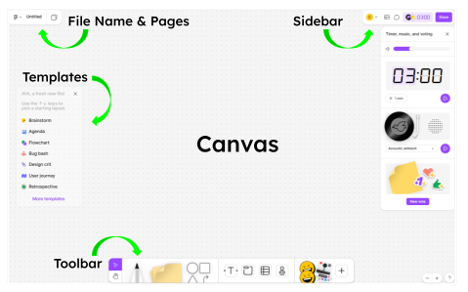
Step 3: Explore the Tools
Toolbar: On the bottom, you’ll see tools like sticky notes, pens, shapes, stickers and text boxes.
Canvas: The big space in the middle is where you’ll do most of your work—drag and drop things here to create your content!
Sidebar: Here on the top right, you can invite collaborators, adjust settings, access premade templates, check out your history or utilize timers, voting, and more.
Templates: When you open a new FigJam file, you can also access their library of pre-made templates from the menu on the left (as mentioned above, these can also be accessed from the Sidebar).
Step 4: Start Adding Content
Add sticky notes for brainstorming or ideas.
Draw diagrams and shapes to explain concepts.
Drop in images or videos to spice up your lesson.
Organize everything with colors, arrows, and text for clarity.
Create voting opportunities for your students!
Step 5: Invite Students
Click the “Share” button to invite students to join. You can share a link or invite them via email. You can even control who can edit or just view the board.
Step 6: Save and Share
FigJam saves everything automatically, so you don’t have to worry about losing your work. You can also download your board as a PDF or PNG to share with students or keep for later.
What are the best features of FigJam?
FigJam includes so many features that make it a great tool to engage students in your classroom. Here are some of my favorite with ideas of how you could use them with your students:
Stickies - can be placed anywhere, color can be changed and students are able to type directly onto them. The best feature is that they show the author's name so as the teacher, you can see who contributed! Use this tool to brainstorm ideas for a project, complete a class check-in or have students participate in a digital discussion.
Comments- students can provide feedback to each other (and you can too) by clicking on the comment option in the upper left to create a “comment pin.” This is great for teacher to student feedback and for peer to peer feedback.
Timer - Use the timer in the upper left to let students know how much time they have to work/discuss. This can be used to add structure to your lessons to keep students on track.
Toolbar - allows students to create their own drawings directly within the whiteboard, annotate, create stickies to share ideas, add emotes & stickers and more to provide them with multiple ways to work together as they learn. All of the things that unleash students creativity! I like to use the toolbar to have students illustrate concepts & respond using stickers.
Want to know more?
Love what you’re hearing but want to you dive deeper into how you can incorporate FigJam into your classroom? Here are some additional resources to help get you started:
How to use FigJam in the classroom from Ditch that Textbook
How to use FigJam in the classroom from The Merrils EDU
5 FigJam Must Knows from Figma
FigJam Templates from Figma
Give FigJam a try, and watch how it enhances learning in your classroom today! Once you’ve given it a try, feel free to share you experience jammin’ with FigJam in the comments below.
