Navigate the Learning Journey with Microsoft Copilot
- GISD Digital Learning
- Mar 31
- 4 min read
by Gina Saldaña, Davis Elementary
Need help navigating the rugged terrain of lesson planning, need a wingman for written communications, or are you just ready to explore the newest trend? Then let Microsoft Copilot be your passenger on the road ahead.
Artificial Intelligence generators are quickly becoming a go to resource for both students and teachers. Microsoft Copilot is Microsoft’s artificial intelligence (AI) app that can help you optimize your professional journey through requested information generation. It can help increase your productivity, increase efficiency, and inspire creativity in your instructional and professional practice as an educator, all from your Outlook home screen.
What is AI & Copilot?
Artificial intelligence can potentially be a game changer for students and staff in today’s educational climate. Copilot has been around for the last couple of years, but it is quickly picking up steam in the AI for education flight of resources. After being given a prompt, AI tools, such as Copilot, can provide the user with a detailed response or answer.
For instance, sometimes the road to lesson planning may seem turbulent, Copilot can be your guide. This AI generator can help with generating math problems, developing a list of vocabulary words on a concept/theme/book, giving comprehension questions, or explaining a concept. Need help writing an email or social media post for students, families, or staff, Copilot can do that too. Planning an event for your class, grade level, or school, you can ask Copilot for a list of themes, snack/game ideas, and more. It can even give you hyperlinks to share with your students to supplement their learning (which can be integrated in choice boards or shared through your LMS of choice). Copilot can trim the amount of time you spend brainstorming, searching, and traveling down the Internet rabbit hole.
You may ask, why use this instead of an engine like Chatgpt? Microsoft Copilot is easily accessible through our Microsoft Outlook suite. It keeps a log of your chats so you can refer back to them if needed, and it has some built in protection in regards to privacy features.
Like chatting with an online bot, using Copilot is like having a conversation. After you enter your initial prompt and get a response, you can continue to add information in the chat box that will improve the responses you receive until you get your desired result.
Liftoff
Let’s dive in to see how it works.
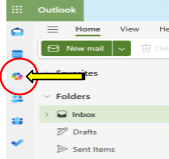
Copilot can be accessed directly on the web without signing into it and/OR access it through the rainbow colored icon in your Microsoft Outlook list of apps, as shown to the left.
Direct access through website
*Note - features like image generation are disabled unless you are signed into your Microsoft account.
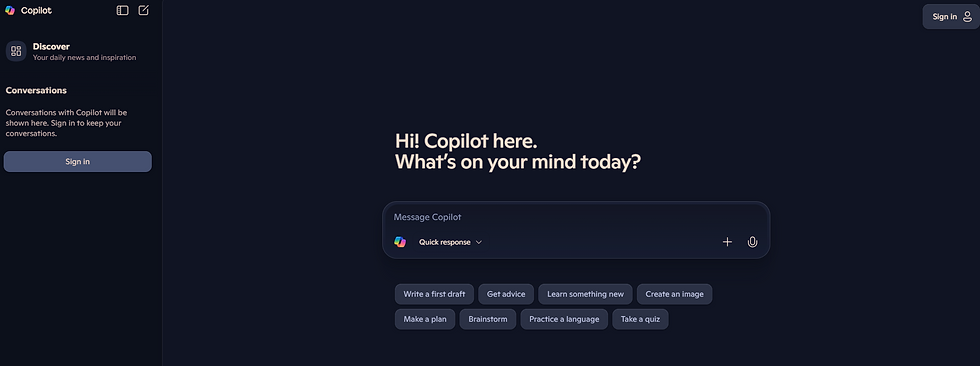
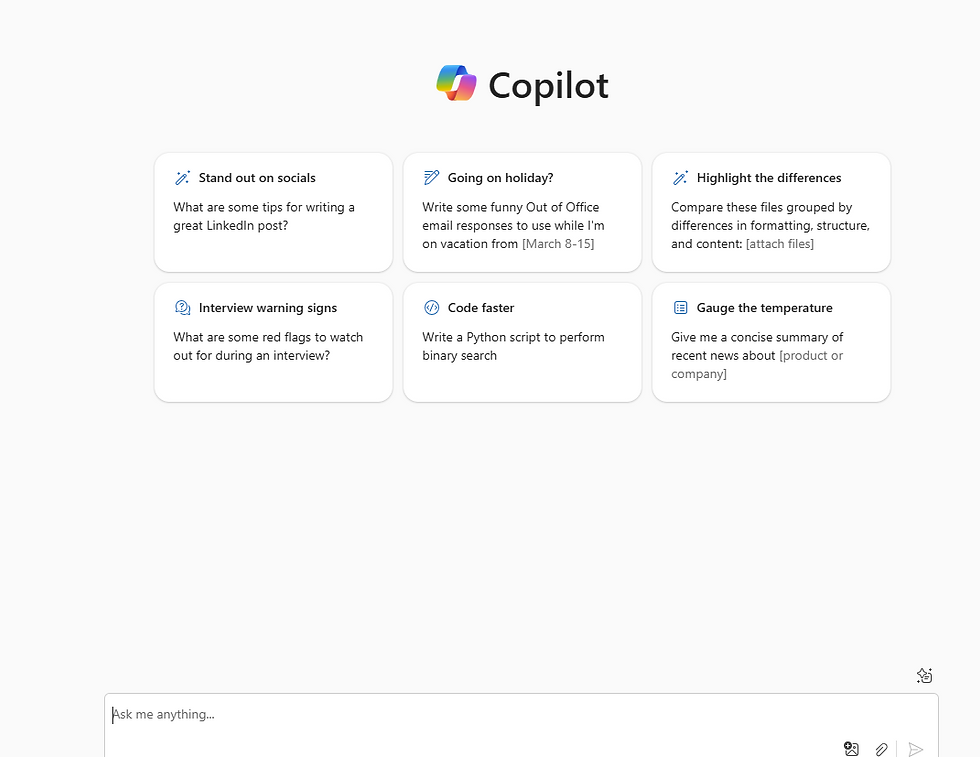
Once you are in Copilot, your screen will look like this.
You have two options of “talking” with Copilot. You can choose from one of the suggested topics or go to the chat box at the bottom of the screen and type in your prompt directly.
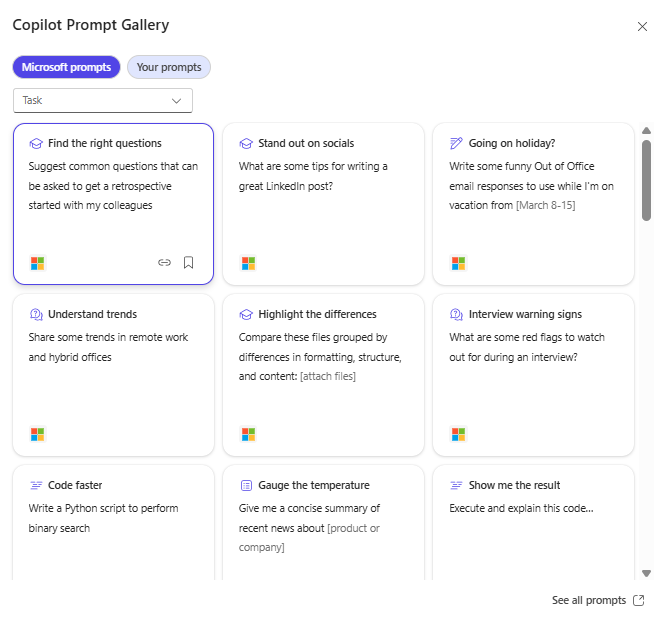
There is also a prompt gallery that is accessible by clicking on the magic button above the chat box. It looks like this.
No matter which route you choose, it is essential that you are specific with your prompt, while also being mindful of confidentiality and your intended audience. You will yield better results with a prompt such as the one below than you would by simply typing “I need a lesson plan about planets.”
Example prompt

Here is an example of the response that Copilot generated for the prompt above.

Once you’ve received your prompt you can ask Copilot to edit the response with more or less information, etc. There is a copy button at the bottom that easily allows you to take the information presented and put it in your own document.

Best Practices
It’s all in the details. Just like you, Copilot likes to have an itinerary before takeoff. The more specific you are in your prompt, the better your results will be. Items that can help improve your response include the age or grade level of the intended audience, to whom you are addressing a specific communication, the number of items you require and the format you prefer. (Note, while it will not be able to provide you a PDF worksheet, it can give you items that can be copied and pasted into the document of your choice and then edit.)
One of the main benefits of this platform is that it is supported by Enterprise Data Protection, which helps to ensure the privacy and security of the content you give and receive to the app. However, as with all AI platforms, you should never input personally identifiable information of students, staff, families, etc. in your prompt.
Also, remember that AI is human made. It is not 100% reliable. Therefore, be sure to check your responses for accuracy, bias, grammar, etc. BEFORE sharing it with others. Copilot even has a disclaimer on its response screen that states, “AI-generated content may be incorrect.”
Additionally, always adapt the information you are given to the situation in which you are using it. Yes, Copilot can give you questions for topics, but make sure that they fit your student needs. Yes, Copilot can help you generate a professional email or social media post, but make sure that it suits the audience and topic appropriately.
By incorporating AI, like Copilot, into your planning you can increase efficiency, get ideas from which to springboard, and develop communications that are professional. Give it a try and see how it can help you fly into the next generation in classroom technology.
Need more support?
Checkout these videos published by Microsoft to help you gain proficiency with Copilot.

