Adobe Express
- GISD Digital Learning
- Apr 3
- 3 min read
By Amber Moore, Abbett Elementary
Adobe Express offers a variety of features tailored for teachers and students, making it a powerful tool for classroom creativity and engagement. In this blog, we will look at how to find Adobe Express for teachers and students and spotlight some key features, some of which utilize AI, that educators and students can use. Teachers and students can generate images, generate text, generate templates, insert images on pictures, create videos and presentations, Class projects and posters, plus much more.
We use Adobe Express because it offers a variety of templates and tools that make it easy for teachers to create high-quality content quickly and efficiently. It's a versatile tool that can be used across different subjects and grade levels to enhance teaching and learning experiences.
Let's dive into Adobe Express!
Logging in and Overview of Adobe Express:
There is no additional sign-in or sign-up for Adobe Express. You can find Adobe Express under Staff apps or student apps. Adobe Express is approved and provided by the district. To access go to your Staff Apps folder in your browser, then click Adobe express from the drop down menu. Students will access in the same way but from the Student Apps folder.
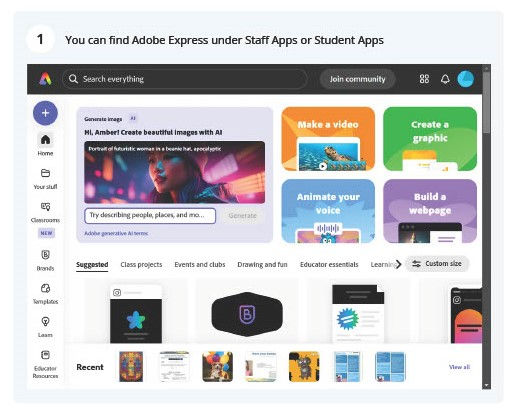


Tools for Use in Education Within Adobe Express:
Teachers can use Adobe Express to design visually appealing presentations with templates, images, and animations (and a little AI magic) to make lessons more engaging and help students better understand the material.
Adobe Express’ AI is interweaved in features such as videos, making it easy for students and teachers to create quality products. Creating videos is made easy with templates, automatic background removal, and customization options for text, audio, and free music. This feature helps students create informative and engaging videos easily.

Adobe Express Infographics are a great way to summarize information and present it in a visually appealing manner. Teachers and students can use Adobe Express to create infographics for various subjects, making complex information easier to understand.
Adobe Express can be used to create posters for classroom activities, events, or motivational messages. Teachers can customize the design with colors, fonts, and images to make the posters personalized.
Teachers can assign projects where students use Adobe Express to create videos, animations, or digital stories. This encourages students to develop their creativity and digital literacy skills.
Adobe Express allows for collaboration, so teachers can assign group projects where students work together to create a presentation or video. This fosters teamwork and communication skills.

Adobe Express includes generative AI features like Generate Image, Generate Text Effect, and Generative Fill, which help students create high-quality, diverse images. These tools come with safeguards to ensure content is appropriate for students.

Adobe Express also uses the power of AI to help both students and teachers create templates. Adobe Express has plenty of templates to choose from for any project you need. You can use the ready-made template, edit any template, or have Adobe help you create what you are looking for.

In conclusion, Adobe Express has a plethora of tools that can help teachers and students. Student projects and assignments are leveled up with the use of these tools. Students can create quality projects and assignments with ease in Adobe Express. Here you can find a YouTube video on Adobe Express for beginners and another video here on how you can use it in education. When you are thinking about that next student project or assignment, let Adobe Express help you make it more engaging and meaningful.

