Simplify, Design, Create: A Dive into Adobe Express
- GISD Digital Learning
- Mar 31
- 2 min read
by Molli Boyd, Carver Elementary
Garland ISD now has free access to Adobe Express for students and teachers. Combine your skills and ideas with AI and watch the magic happen! Scroll on to see some of the wonderful applications of Adobe Express.

LET'S GET STARTED: Accessing Adobe 💻
Open Google Chrome
Click on Staff Apps
Find Adobe Express
By clicking Adobe Express you should be automatically logged in, if not then sign in with your school credentials or click sign in with google
YOU CHOOSE 💁
Start From Scratch

Here you can start by clicking create, or select one of the more specific options that are tailored to your specific needs; Poster, Video, Webpage, or Presentation
OR
Start With A Tool

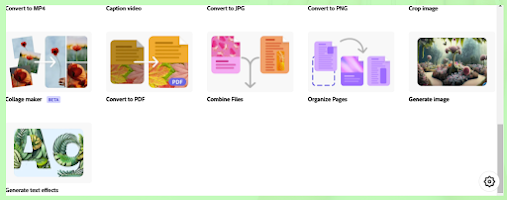
My personal favorite include: Convert to PDF, Edit PDF, and Generate Image (AI)
OR
Start With A Template

Inspiration and How-To
Create A Flyer

Click the plus sign in the left corner
Select the Square 1:1
Start designing using the tools
Include pictures/icons
For this particular flyer I started by finding a template and made a new theme using the Carver Tiger colors. I also used the elements tool to add the computer, light bulb, and destination point.
Use a Guided Activity for Students

Scroll down and find "Guided activities for students"
Select view all on the right
Pick an activity
Make edits if desired
Click Assign in the top right
Add a title
Add instructions
Assign to a class
Design Visual Vocabulary Cards

Click the plus sign in the left corner
Select the Square 1:1
On the right select Media
Click generate image
Here you can describe any image
Select the content type you desire
Press generate
Select and resize photo
Select Text in the tool bar
Add your text
Click Effects in the pop out menu
Use the square button with the pencil to describe what you want your text texture to be
Select and resize your text
LEARN MORE:
Adobe Express has so many great elements, and could be overwhelming, so they have included numerous video resources to help teach you important skills needed for the application. If you want to learn more go to the Homepage. At the bottom left corner of the screen you will see a lightbulb icon that says "Learn". Here you will see many video tutorials. I suggest the "Classrooms, Community, and Creativity: Educator's Guide" for getting started.
