All Aboard the ADOBE EXPRESS!
- GISD Digital Learning
- Mar 25
- 4 min read
Updated: Mar 27
by Jenny Hayes, Weaver Elementary

Hey there! It’s your Weaver Elementary campus i3 – Jenny Hayes! My role as the campus i3 is to support you in utilizing technology in your classroom. Technology has greatly enhanced
my instruction, makes my classroom more fun and engaging, and encourages authentic academic conversations between students. I want these same results for YOU! Today, I’m going to share a powerful digital creation tool that you can use in your classroom to encourage digital creation among your students.
Overview
As with all instruction, we want to ensure our pedagogical practices are aligned with research-based standards. For digital instruction, we often look to the ISTE standards. Adobe Express is a great way to personalize learning for your students, engage in differentiated digital pedagogy, and formatively assess your students’ learning at the completion of a lesson. In this blog post, we will discuss what Adobe Express is and how you can use it in your classroom.
Beginning Your Journey: What is Adobe Express?
Adobe Express is a digital creation tool teachers can use to create dynamic slideshows or infographics to deliver instruction. The platform also includes a bank of premade templates for teachers to use in their content-area classrooms with their students. Teachers can demonstrate how to use these tools with their students and allow their students to demonstrate their knowledge of a learning topic using the digital tools on Adobe Express. Did you know that college graduates with creative skills saw two to three times higher salary increases and greater career trajectory than those who do not have those skills (Sharma, 2021)?
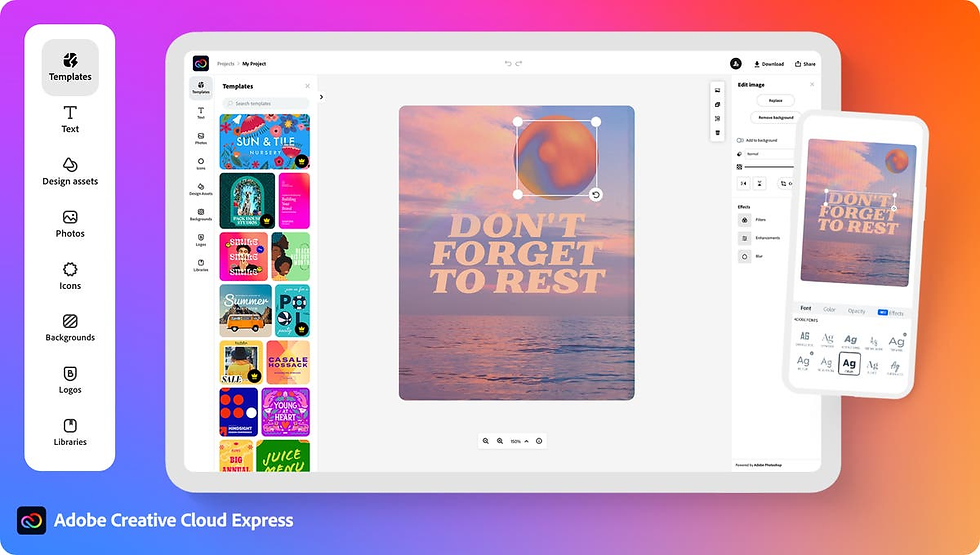
Students can use Adobe Express to engage in digital creation with their content-area learning. They can begin practicing their digital creation skills to prepare them for an increasingly digital future. We can truly prepare our students for the real-world with the use of this digital tool!
Adobe Express stores your created content much like Google Drive. You never have to worry about losing access to the resources you worked hard to create. In this blog post, we will explore some of the features of Adobe Express that you can use with your students.
Getting on Board: How do I access Adobe Express?

You can find Adobe Express under “Staff Apps”.
Choose “Continue with Google”.
Choose “Company or School Account”.
Create your account. Garland ISD already has access to premium accounts for students and staff!
Explore the “Suggested Quick Actions” ribbon for tools, or click on “Educator Resources” in the vertical ribbon on the left side of your screen to explore resources you can use in your classroom with students.
Let’s look at some resources you may find useful in your classroom!

Pit Stop #1: Suggested Quick Actions
The suggested quick actions ribbon offers a variety of resources for teachers to use in content creation. Some of my favorite resources in the Suggested Quick Actions ribbon are:
Remove Background – this will remove backgrounds from images

Edit PDF – you can change any PDF to fit the needs of your classroom; I like to create cloze notes!

Generate image- you can use AI to generate an image using descriptions of your choice; you can literally create ANYTHING! (This is hidden in the view all button at the end)

Navigation Tip #1: Click on the Adobe Express icon in the upper left corner of your screen to get back to the “Home” page!
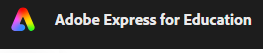
Educator Resources has so many great templates for you to use with your students! You can edit these premade templates to fit the needs of your content area classroom, or you can simply show your students how to use the tools and allow them to create a product reflecting their knowledge of your content.

Check out this slideshow I made about 5th grade landforms (canyons/v-shaped valleys, u-shaped valleys, sand dunes, and deltas). I used the generative AI function to create the images!
Projects like this are great for encouraging students to use and describe domain specific vocabulary.
A great way to introduce students to using Adobe Express is to have them use a template like this “All About Me” infographic at the beginning of the school year. Once students know how to use the tool, the possibilities for your classroom are endless!
Classroom Applications: Students can make infographics for science concepts, such as the water cycle or sedimentary rock formation, times periods in social studies, a movie poster for a book they read in class, character analysis, etc.
Another great tool you can find on the Adobe Express homepage is Animate Your Voice. If you are familiar with Flip (formerly Flipgrid), then you will LOVE this resource. Once your students click on the Animate Your Voice icon, they will be prompted to choose a character and a background. After selecting their character and background, they can record for up to two minutes. After recording their video, students can download the MP4 and upload it to the learning management system of your choice.
Animate Your Voice is great for:
TELPAS speaking practice
Providing equity in student discussions
Offers students a low-risk way to communicate their understanding of a concept or respond to a question.
Navigation Tip #2: Confused about how to use a template? Each template comes with a short instructional video! You can access the videos by clicking the “Learn” button above the “Educator Resources” button, or you can view the videos when you open one of the premade templates!

Final Destination: Conclusion
Adobe Express is an excellent tool to help students gain an understanding of and practice with digital creation. Teachers can use Adobe Express to enhance their instruction as well as provide students with novel ways to engage with learning content. Once students learn how to use the features of Adobe Express, there are no limits to what they can create to demonstrate their learning. In this blog post, we explored the Suggested Quick Actions ribbon, the Educator Resources template library, and the Animate Your Voice feature. Each of these digital tools can be used to help your students grow in their academic content knowledge and digital literacy skills.
