Impero: The Ultimate Classroom Management Tool
- GISD Digital Learning
- Mar 31
- 2 min read
by Connor Scruggs, Bussey Middle School
This blog over Impero contains information about a classroom management tool that allows teachers to monitor and control student activity on chromebooks. Readers will learn about the capabilities and the basic functionality of Impero such as monitoring students screens, exiting out of unnecessary tabs, messaging students, sending students to websites, locking students' chromebooks, disabling students internet connection, and blocking websites. In today’s digital learning environment, Impero has become essential for managing student activity on Chromebooks. This post will explore how it works and how you can use it effectively in your classroom.
You may be wondering what Impero is. Impero is a student management system that allows teachers to monitor student activity on electronic devices (Chromebooks). Some of the key features are it divides your groups by class period allowing you to monitor student devices in real time while they are in your classroom. It also allows you to send students directly to a website on Google Chrome, block websites, and ensure technology is being used for educational purposes.
Why Use It in Education?
Impero supports teaching and learning in multiple ways. In addition to monitoring students' assessments, it will also enhance students' likelihood of using Digital Tools within the classroom to create something. For me specifically, I have monitored students using Canvas, Google Slides, Blooket, when they create digital one-pagers or playing content games on their Chromebooks.
How to Get Started:
To get started, make sure someone on your campus is designated as a site admin. Then, they need to send out welcome emails to all teachers on campus so they can access Impero. Impero is also located in Staff Apps when you open Google Chrome. When you sign in via the welcome email, your classes should be synced and you should hit “start class” for the class period you want. Then you will be able to monitor your students.
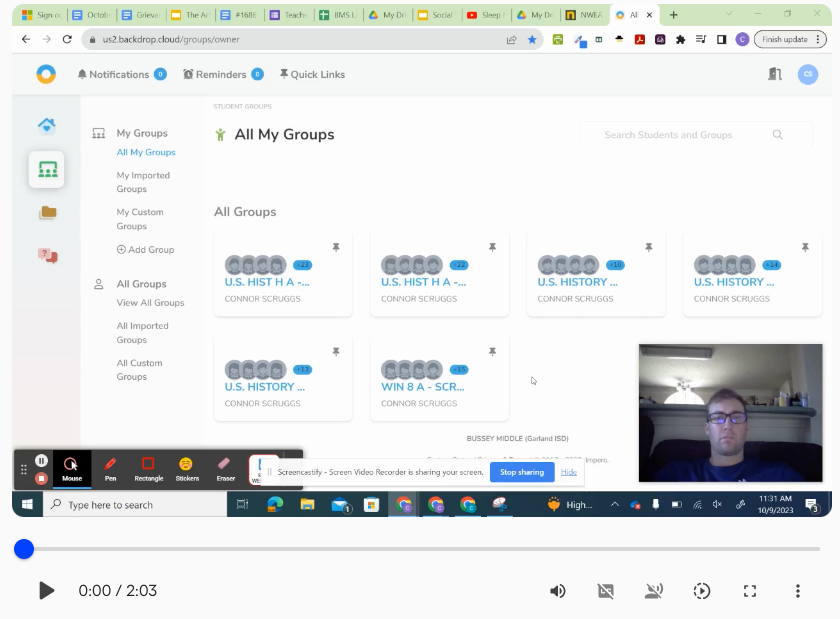
Best Practices & Tips:
The most practical tip when you are integrating digital tools into your classroom should be to use Impero to ensure students are on task when using technology. Common Pitfalls-Make sure someone on your campus is designated as a site admin (that is not a teacher) so teachers on your campus are able to access Impero.
In conclusion, Impero is an essential part of monitoring student activity and integrating digital tools within the classroom. If you are wanting to learn more, look at the additional resources below to see what Impero looks like and the features with Impero. By incorporating Impero into your teaching practice, you can see more student engagement and integration of technology in the classroom. Give it a try and watch how it enhances learning in your classroom!


