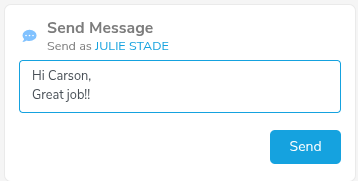Impressed by Impero
- GISD Digital Learning
- Apr 10
- 1 min read
By Julie Stade, Sewell Elementary
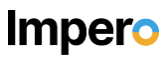
In today’s digital learning environment, Impero has become essential for student safety. Impero is a tool Garland ISD has obtained to help teachers monitor and manage student devices. This classroom management software ensures online safety and helps to support digital learning.
Impero is easy to use as it is integrated with GISD staff Google accounts and connected to their email addresses. Impero is also integrated with Skyward, so student rosters are created and updated internally.
When teachers log into their Impero account, they can view each of their students’ active Chromebook screens as well as unopened tabs. This gives teachers real-time access to student on-line activity.
Impero teachers can maintain control of internet activity and keep students on-task. Once identified, teachers can easily remove online distractions and restrict browsing functions. Viewing student screens on demand allows teachers to identify students struggling with content. Teachers can provide immediate feedback through the message feature in Impero. Teachers can also provide in-person support to students in the classroom.
Logging In
Garland ISD educators can easily access Impero in a few short steps! Through Staff Apps access the Impero Classroom program.
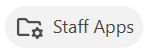
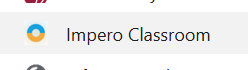
GISD has integrated into our Google accounts, so click in Sign in with Google.
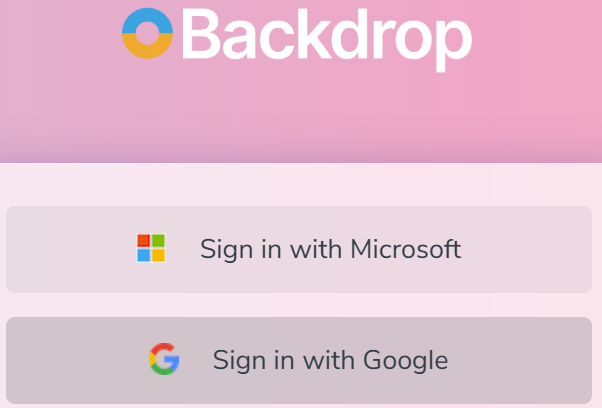
Confirm your email address.
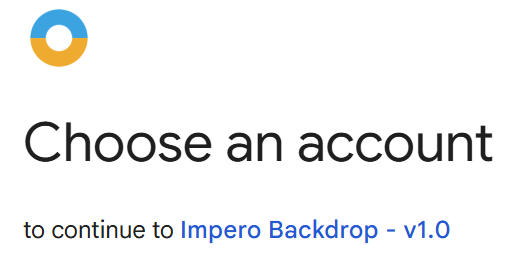
Through Skyward, your classes & students are populated automatically and updated with any student changes!
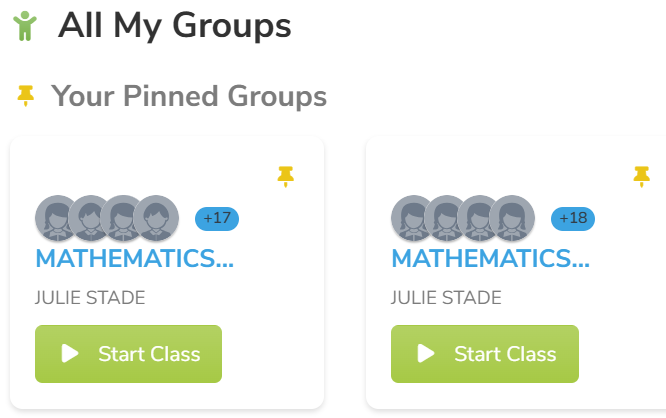
Sending Messages to Students
Once you have clicked on Start Class, your student names and computer screens will populate.
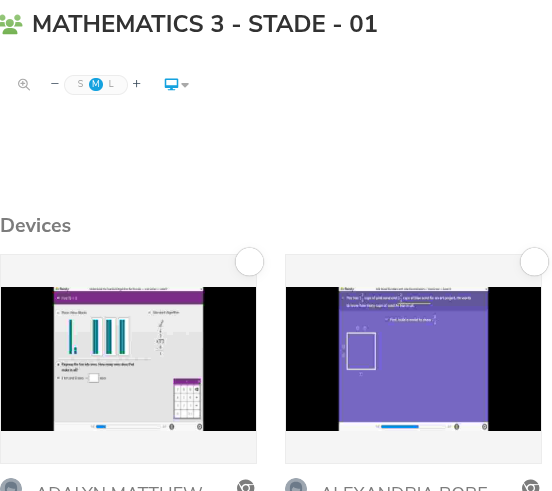
Then it is as easy as typing a message and hitting the send button. When I’m off campus, I like to send messages to my students!